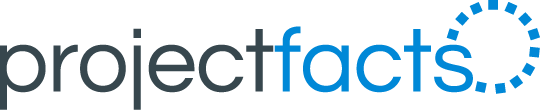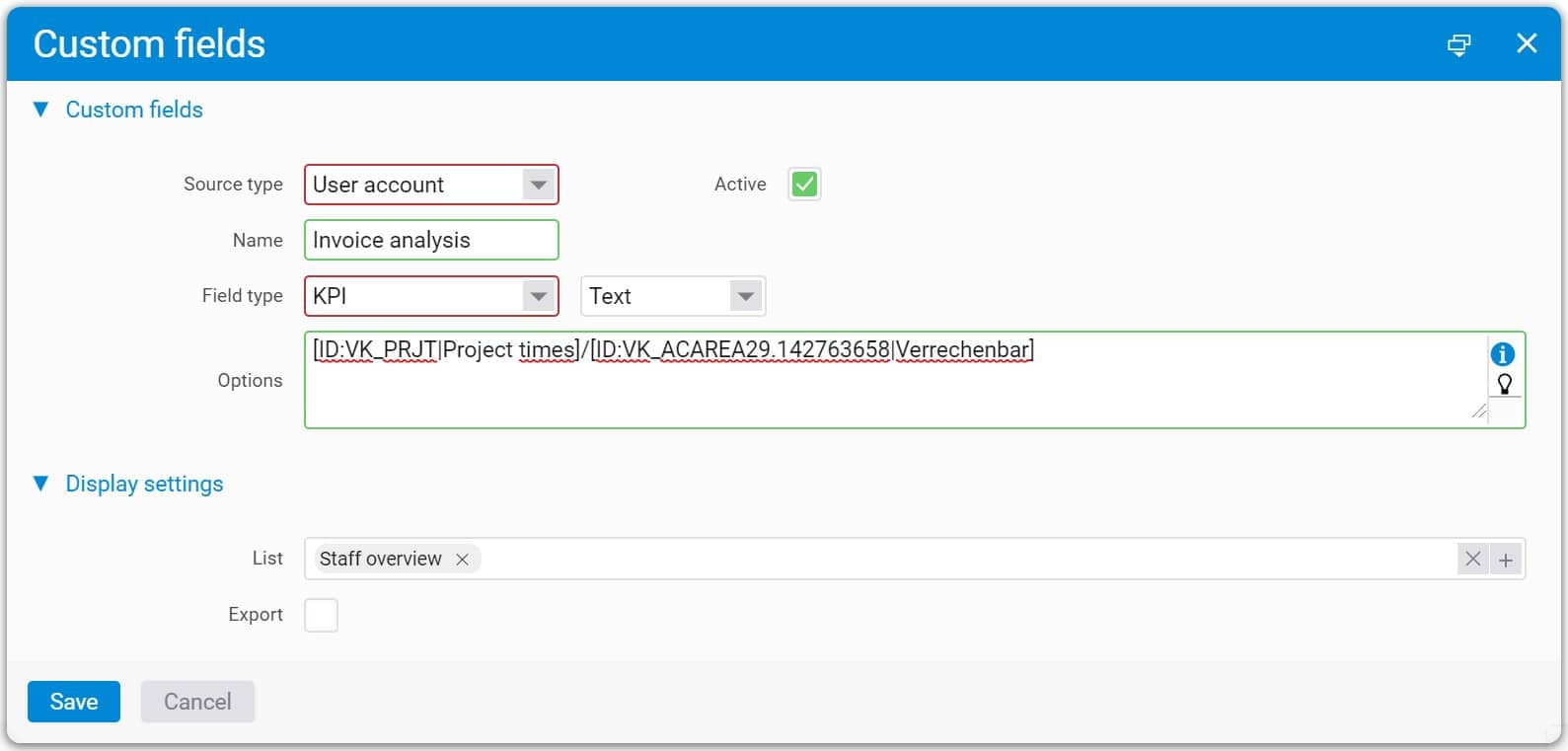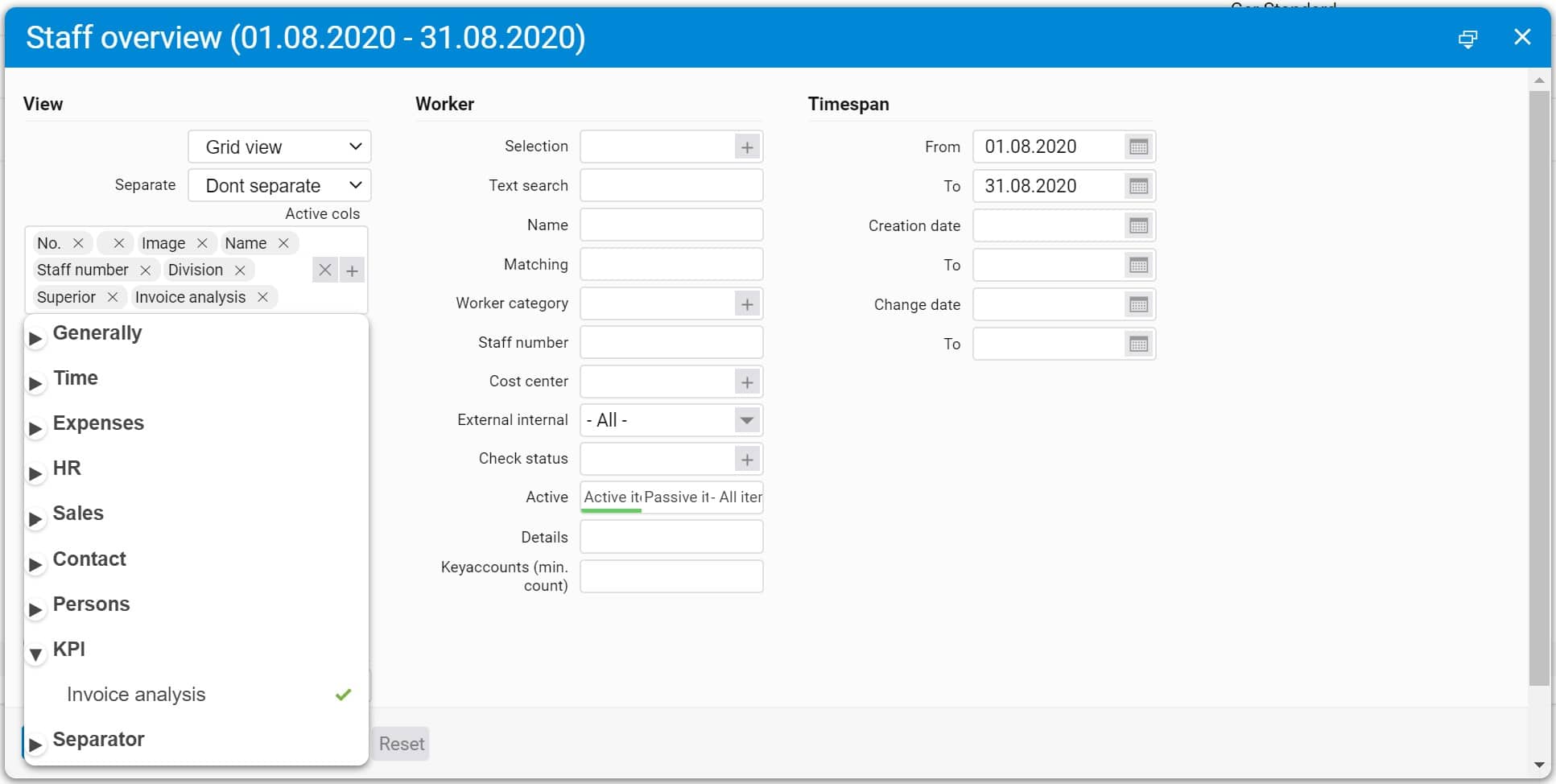In many companies it is common practice to agree on the achievement of certain KPIs (Key Performance Index) for the purpose of staff management or individual commission calculation. The calculation of such KPIs is usually quite complex. With projectfacts you can now create your own KPIs and calculate or display them per employee or period of time, e.g. invoice ratio = (time by effort + acquisition time) / contract period.
To create KPIs you use formulas, similar to Excel -> Addition (+), subtraction (-), multiplication (*) or division (/).
What is a KPI?
KPI is the abbreviation for Key Performance Indicator. A KPI is a key figure that can be used to determine the performance of activities in companies. Processes in companies can be controlled using these performance indicators. The information collected can be used to take measures for optimisation. Which processes are considered exactly depends on the respective measures and goals.
To create a KPI, proceed as follows:
- Go to your “Configuration”
- Select “General”.
- Select “Custom fields”
- Create new item
- Now a window opens
- Select “Source Type: User account
- Give the KPI a name
- Select Field type: KPI
- Now select the values you need via light bulb
- Specify a formula between both or more values (+,-,* or /)
- In “Filter”, select where you want these KPIs to be displayed
- Click “Apply”.
Now you will find your self-created KPIs in the list(s) you selected.
Post image: © Shane Avery – unsplash.com (2020)