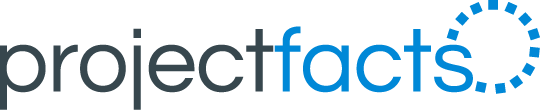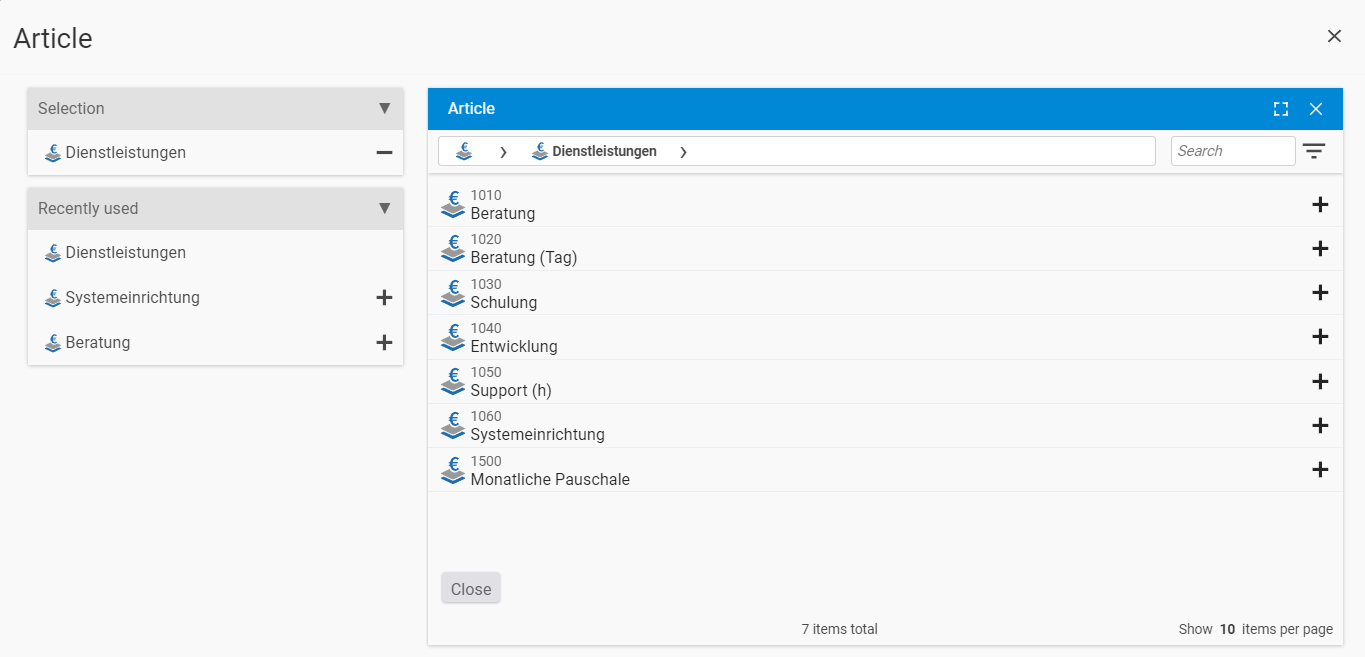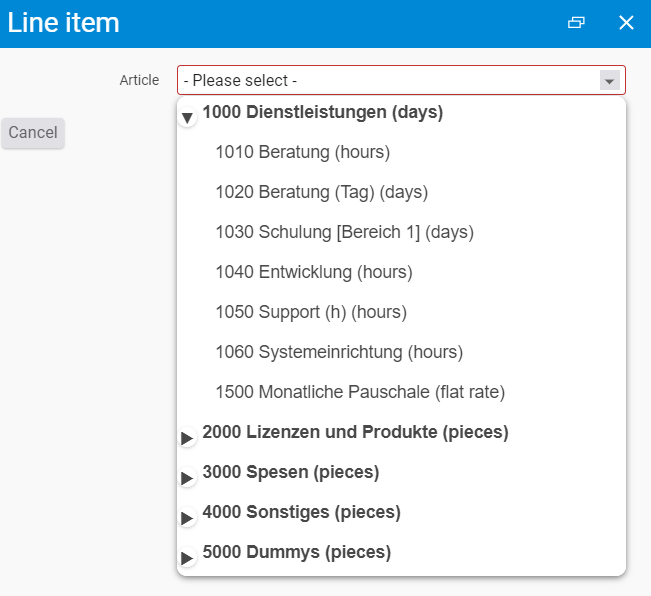Fill records with articles more easily
Creating offers and writing invoices are standard tasks in a company. With projectfacts these processes can be simplified, because you benefit from templates, price lists and article catalogs.
Instead of having to enter articles repeatedly by hand, you access a prefabricated article master and simply create the desired items in the document from it. For this you can use two different methods in projectfacts:
- Classically by dropdown menu or
- New via searchable popup
In this article we present you for whom which method is suitable and how they are configured and used.
The new searchable popup
Who is it suitable for?
The new searchable popup is particularly suitable for companies that have a very large article master (> 100 articles). It offers the advantage over the dropdown menu that the article list can be searched and filtered according to different criteria. For example, you can narrow down the list to those articles that are assigned to a specific business unit, product type or service type. In this way, you can quickly reduce even large article masters to the items that are relevant to you.
How does it work?
Click on the “New item” button in the “Items” tab for a document. The familiar dialog opens first, allowing you to quickly add items using search-as-you-type. Click on the button at the edge of the input box to open the searchable popup. There you will find articles on the left side that you have used last. Use the selection field in the middle to navigate through your article master. To find what you need more quickly, you can either use the search box or open the filter settings. This allows you to narrow down the article master by product type or service type, for example.
The classic dropdown menu
Who is it suitable for?
The dropdown menu is the classic way to add articles to a document in projectfacts. It is especially suitable if your article master is manageable and you can quickly find the desired items without filter settings.
How does it work?
In the tab “Items” you add a new item with the plus symbol or the action box on the left side. The dropdown menu opens your item master. Main items can be expanded and the desired item can be selected and added.
How do I switch from the searchable popup to the dropdown menu or vice versa?
To activate the searchable popup or the dropdown menu, go to the “Finances” section in the configuration and open the settings. In the “Records” section you will find the item “Article selection”. Select the “Searchable popup” option there. Using the slider to the right of the selection, you can also set whether multiple items can be added at once or whether the selected item is taken over directly when clicked. This form of multiple selection can be used for both the searchable popup and the dropdown menu.
Test projectfacts now!
Header image: © freepik – freepik.com (2022)