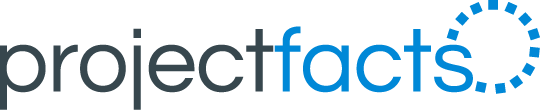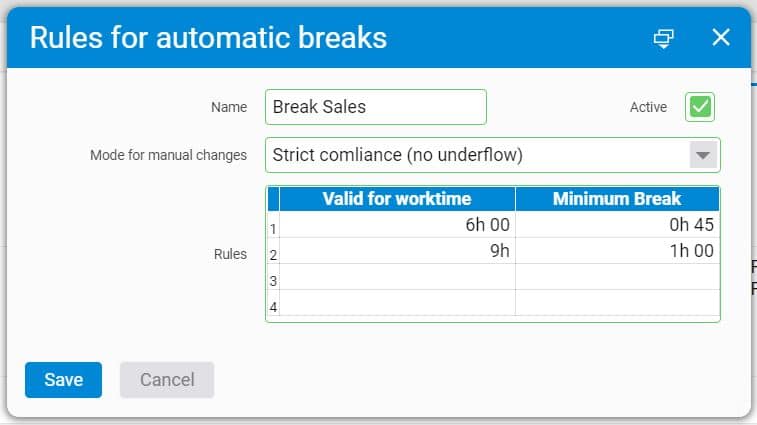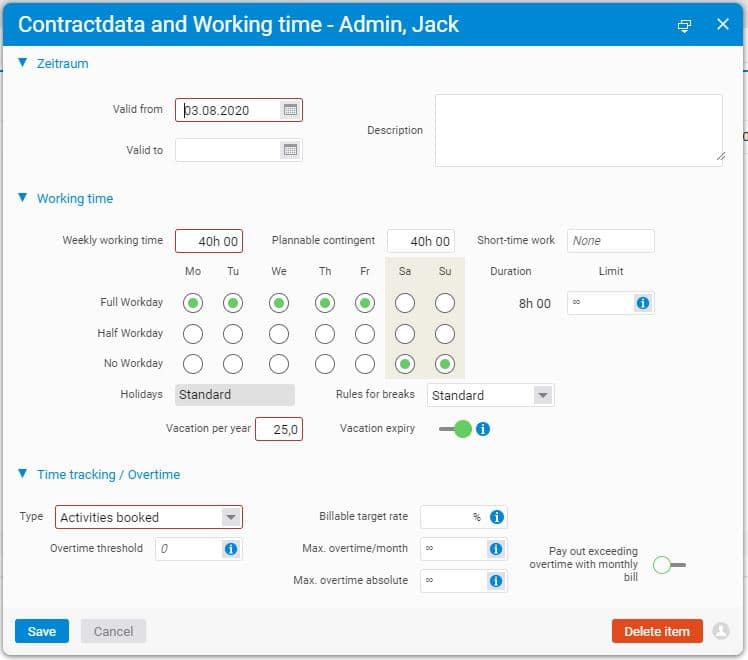Individual rest periods for your employees
With automatic break rules in projectfacts you can ensure that your colleagues comply with the legal break times. Until now, defined rules were valid for all employees of the company. With pf 6.6 you now have the possibility to determine individually who should take a break after which time and for how long. You can set up different break rules and assign them to individual employees.
Define different rules
To define the break times, navigate to “Configuration” and select “Time tracking” under categories on the left. Here you find the tile “Break rules”. First you see a list of all rules that are currently created in the system. On the left under “Actions” you can create a new rule.
Give the rule a name and check “Active”. Now you can enter in the field “Mode for manual changes” which conditions apply if an employee wants to change his break.
- “No restriction” means that the colleague can adjust the break time as desired.
- If “Identification of individual changes” is selected, the change must be documented.
- “Strict comliance (no underflow)” allows the break to be changed as long as it does not fall below the specified minimum time.
- “Dynamic” means that breaks taken, for example after the end of the first 6 working hours, are still charged against the minimum break. So if you were only able to take a break after 7 hours, this will not be counted as an extra break taken in addition to the automatic minimum break.
In the “Rules” table, you enter the working hours from which a break is to be taken and how long it is to be.
Assign break rules to your employees
In the “HR” module you can select a colleague under “Worker” to whom you want to assign a new break rule. Under the “HR” tab you will find the “Contractdata and working hours”. Here you can edit the current entry or create a new one. In the selection field “Rules for breaks” you can now choose from the defined rules which one should apply to the colleague.