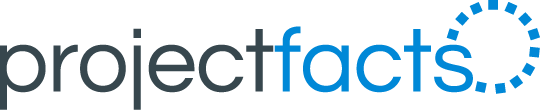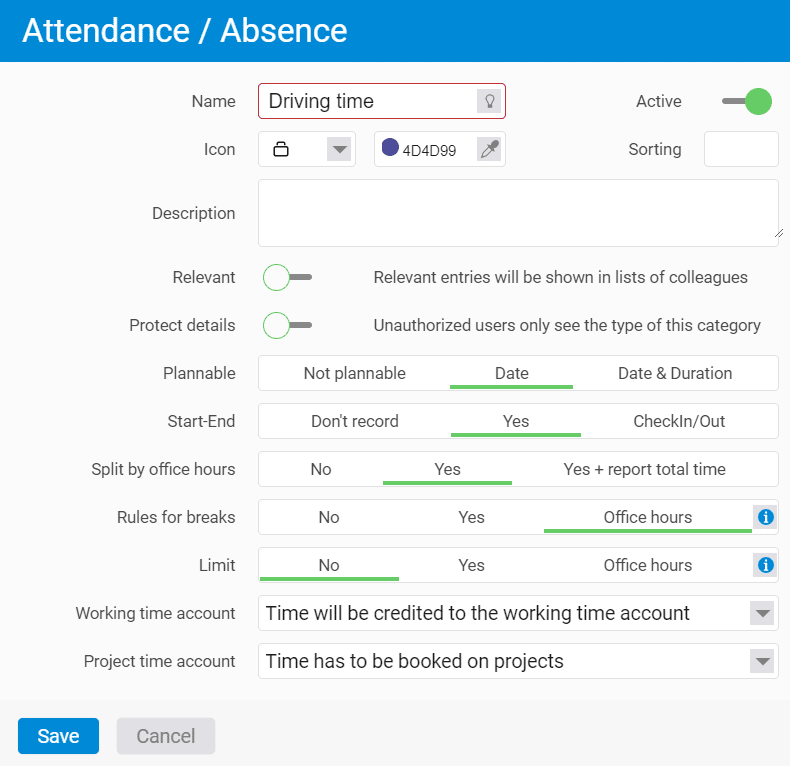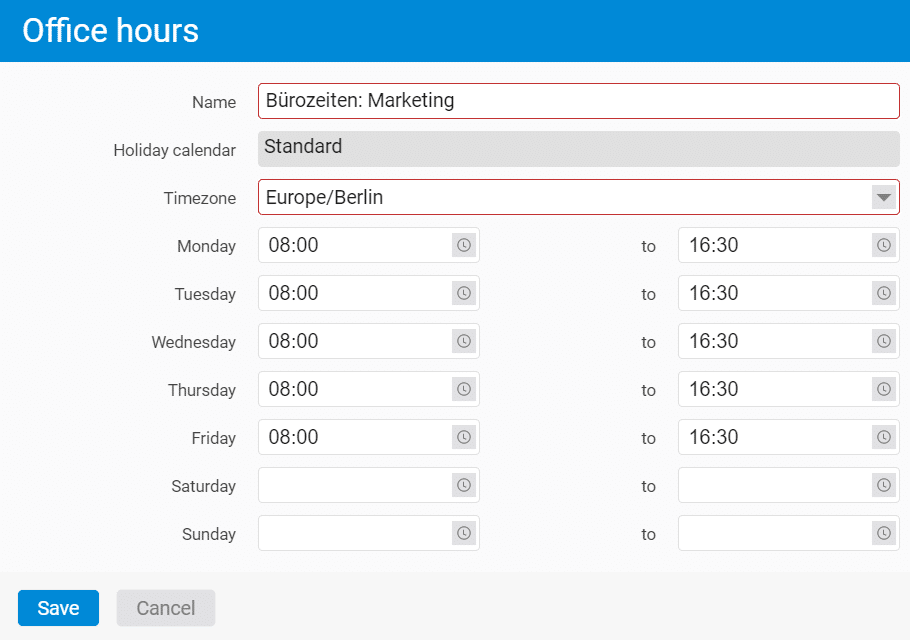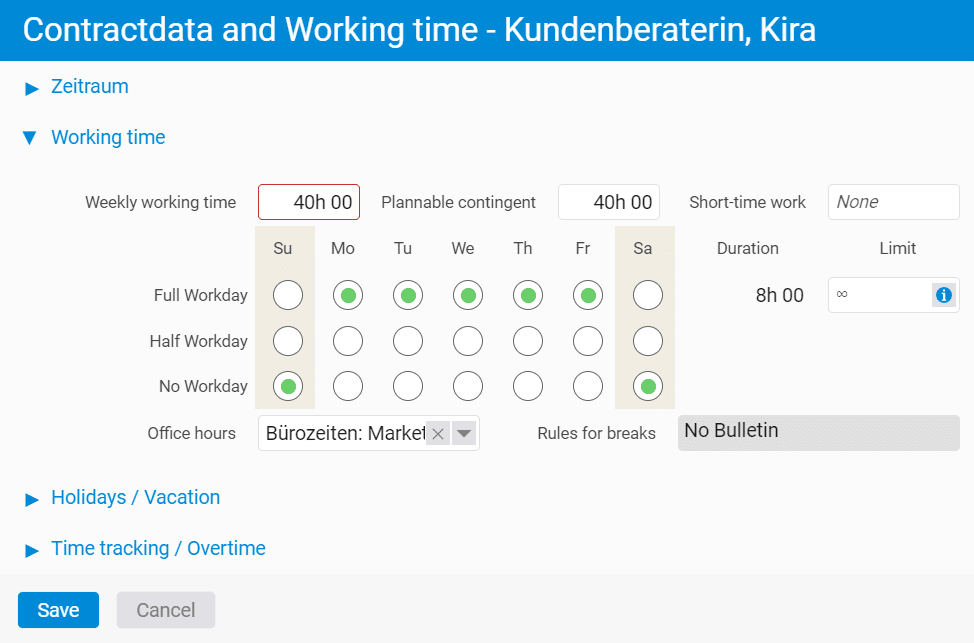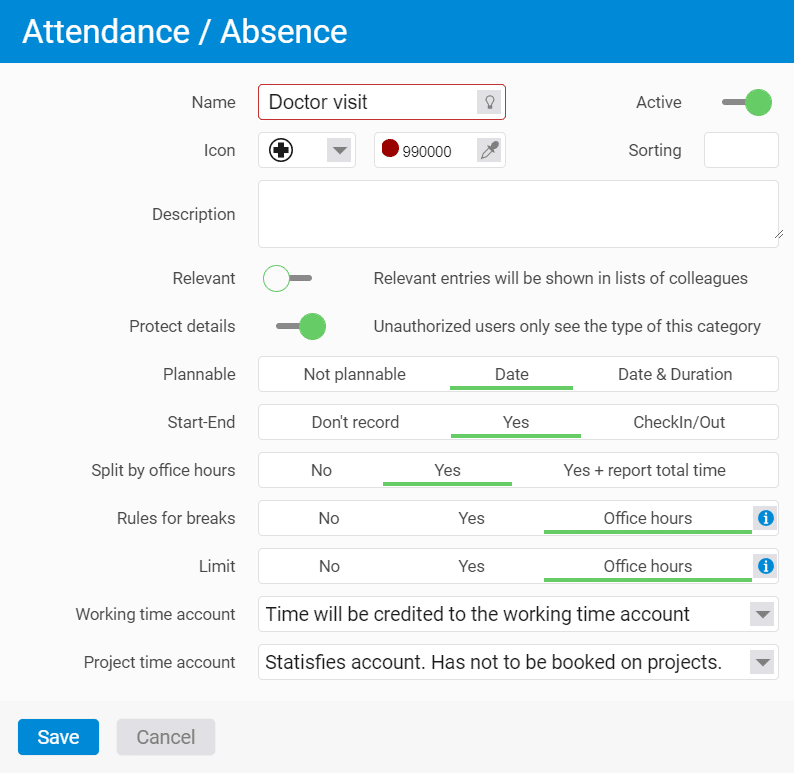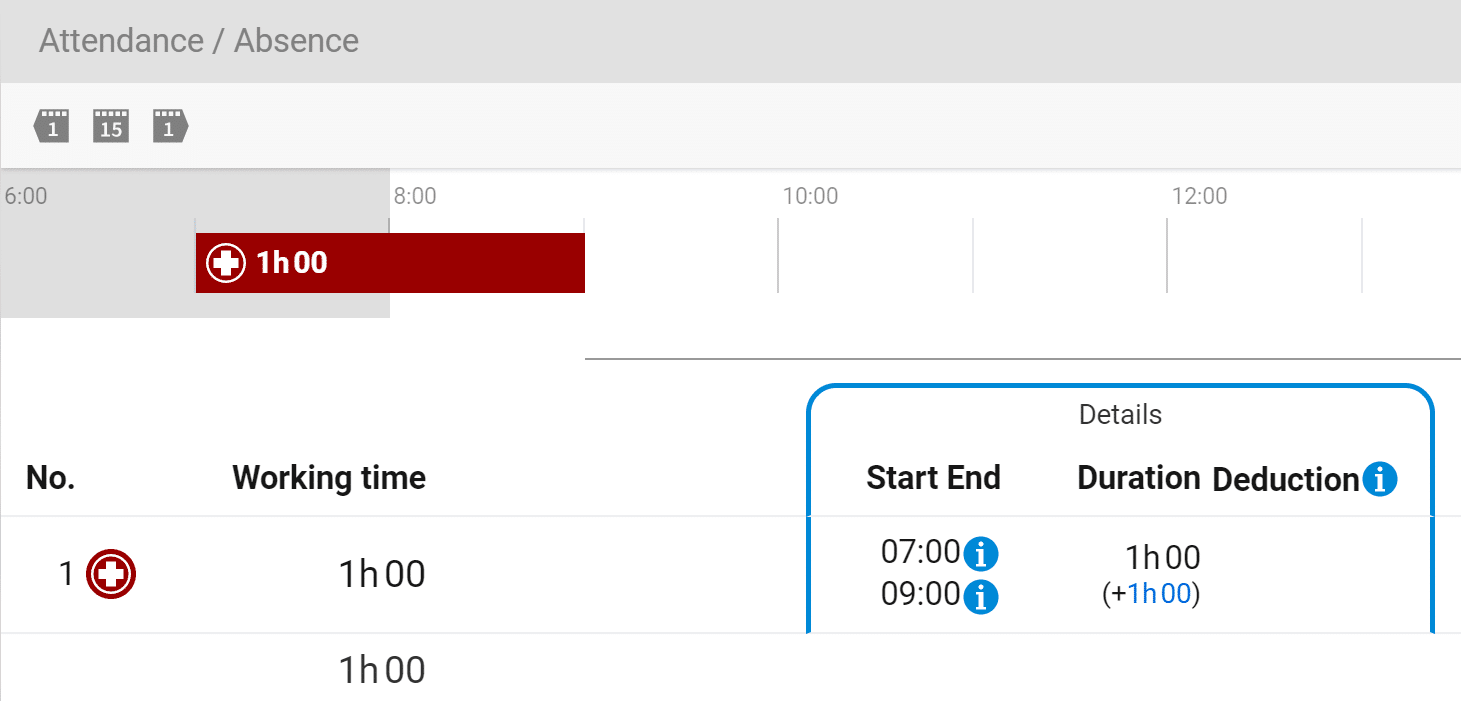With projectfacts version 6.8 you enjoy a new level of flexibility for your time recording. You can now record and book any type of time completely individually (e.g. missed work, travel time and much more).
Handling travel times differently using the example of driving and co-driving time
Sometimes there is a desire in companies to handle special forms of travel time differently. Let’s imagine the following example: Two employees are travelling together in a car on a business trip. One employee drives, the other is a passenger. With the new projectfacts version you have the possibility to create different time categories for both employees.
You can set corresponding rules for attendance and absence times in the configuration under “Time tracking”. For example, you can determine whether only the driver’s time (driving time) or also the co-driver’s time (co-driver time) should count towards the overtime account.
If the two employees also have defined office hours (e.g. from 8.00 a.m. to 4.30 p.m.), you can also differentiate here. With the option “Split according to office hours” you can set whether times outside office hours are credited to the working time account or not.
The latter option is particularly relevant for Austrian companies. In Austria, the booking of travel time and time off work is based on the fictitious normal working time. Read on to find out exactly how you can proceed with this in projectfacts.
Duty absence and fictitious normal working hours according to Austrian specifications
In Austria, the following minimum agreements are required for a valid flexitime model:
Flexitime period
Calculation period (e.g. week or month): To which period does the contractually agreed target working time refer?
Flexitime frame
The period of time between the earliest possible start of work and the latest possible end of work on a day. Working hours outside this frame count as overtime.
Notional standard working time
Usual standard working hours per day, often referred to as office hours (including breaks).
Transferable time credits or time debts
At the end of the flexitime period, overtime or undertime that can be carried over to the next period.
In Austria, when an employee is prevented from working (e.g. due to medical appointments, weddings or funerals), this is a special case for time recording. The booking and remuneration depends on whether the underlying appointment is within or outside the notional normal working time.
If the appointment takes place completely outside the notional normal working time, it is handled as a private matter and attributed to the employee’s free time.
If the appointment is completely within the notional normal working time, the entire duration is counted as working time and must therefore be booked to the flexitime account.
With projectfacts you can now also map any mixture of both variants. The following example explains exactly how:
How do I define fictitious normal working hours (office hours) for my employees?
In the configuration, you have the option to store office hours under the item “Time tracking”. There you can enter individual time specifications for each day of the week:
You can then assign the office hours you have just defined to your employees. To do this, switch to the “User & rights” area within the configuration. In our example, we select “Kira Kundenberaterin” and can now apply the new office hours under the menu item “HR” > “Contractdata & Working time”.
How do I create special time categories (e.g. for doctor’s visits) in projectfacts?
You can now create a new time category for the booking of your employees. To do so, switch to the tab “Categories of attendance/absence”. Here you can define a new category, e.g. for doctor’s visits.
Select “Yes” for the option “Start-End”. In the following, you have the option of specifying whether the time category should be divided according to office hours. Since it is a case of being prevented from working and not regular working time, also select “Yes” here. The part of the time category that now falls within office hours is credited to the working time account. In addition, there is the option to also output the total time.
How can my employees use the new time category?
Your employees can now indicate doctor’s appointments using the new time category under “My working day”. The graphical bar display above shows that only half of the appointment falls within the pre-defined office time (or fictitious normal working time). The other half is in the employee’s free time (grey area).
Consequently, the working time is only shown as one hour in the list view below. This time is credited to the employee’s working time account.
With projectfacts you will find the right solution for every form of working time. If you have any questions or further suggestions, please feel free to contact us directly.