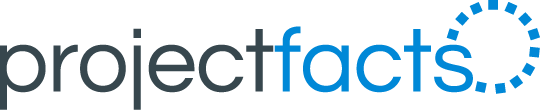Why record times and costs in sales?
Particularly in B2B business, the acquisition of new customers is often lengthy and expensive. It is therefore all the more important to record the time invested in connection with a sales opportunity and the costs incurred in addition. However, many companies do not document the working time of their employees or only in areas relevant to accounting, such as support or consulting.
This means that important information is lost in order to make sales as efficient as possible. Recording times and costs for sales opportunities has three main advantages:
- Sales managers gain a complete overview of the scope of sales activities per customer and employee.
- Sales activities can be better planned, prioritised and tracked.
- The contribution margin of customer projects is calculated accurately because all costs in the sales phase are also taken into account.
With projectfacts 6.9 you can also benefit from these advantages. In the following, we show you how you can use time and cost recording for sales opportunities.
Activate use in the configuration
In the configuration, under “Users & Rights”, you have the option of setting the new authorisations individually. In the “CRM” area, you can also define the project to which times for a sales opportunity are booked by default. You can also set up a standard description text for the time booking.
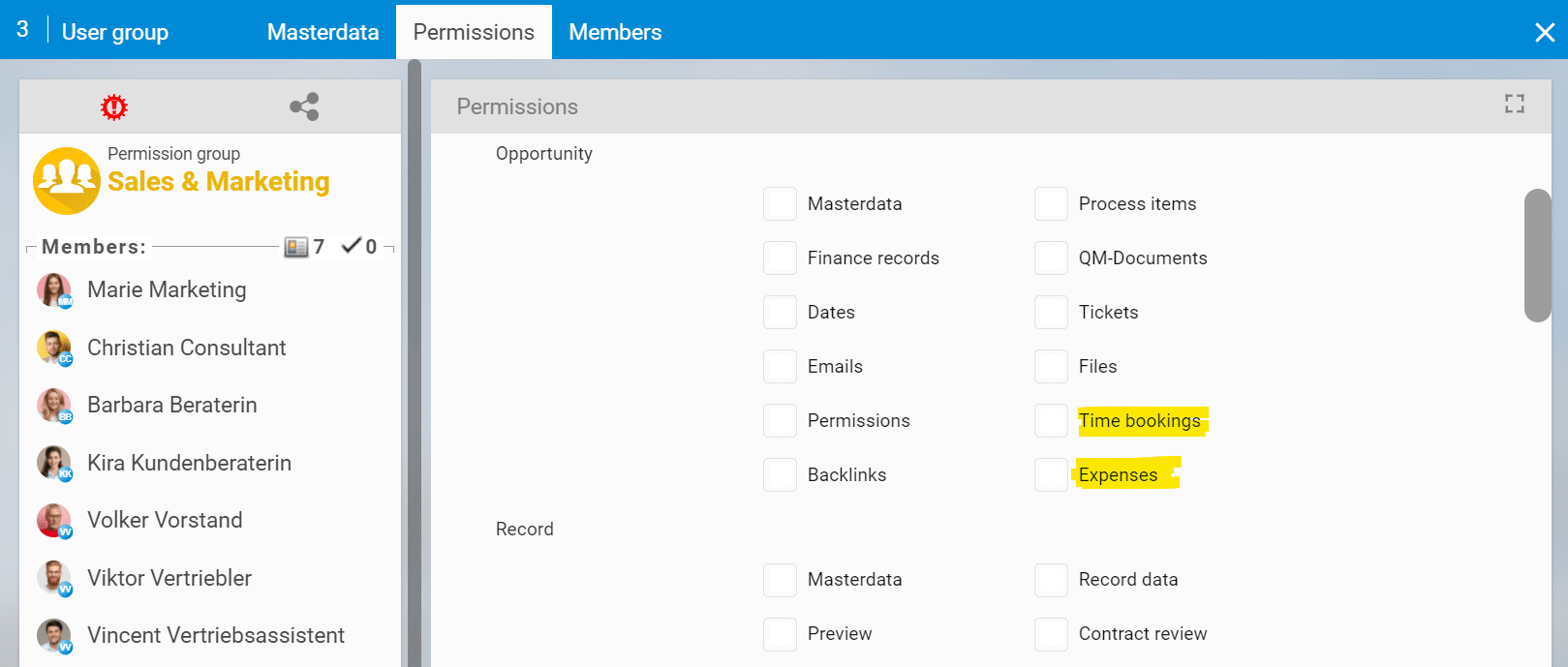
Entering times for a sales opportunity
Open the “Activities” tab in any sales opportunity and you will find the item “Times”. Click on it to access an overview list of all booked times that are assigned to the sales opportunity.
Click on the plus symbol at the top right to book a new time. A dialogue opens in which your details from the configuration are automatically taken over, i.e. the standard project for the time booking and the standard description.
The assigned sales opportunity and the contact are displayed symbolically on the right edge. If you move the mouse over it, all the information is displayed as a preview. In addition, the sales opportunity is listed under Assignments.
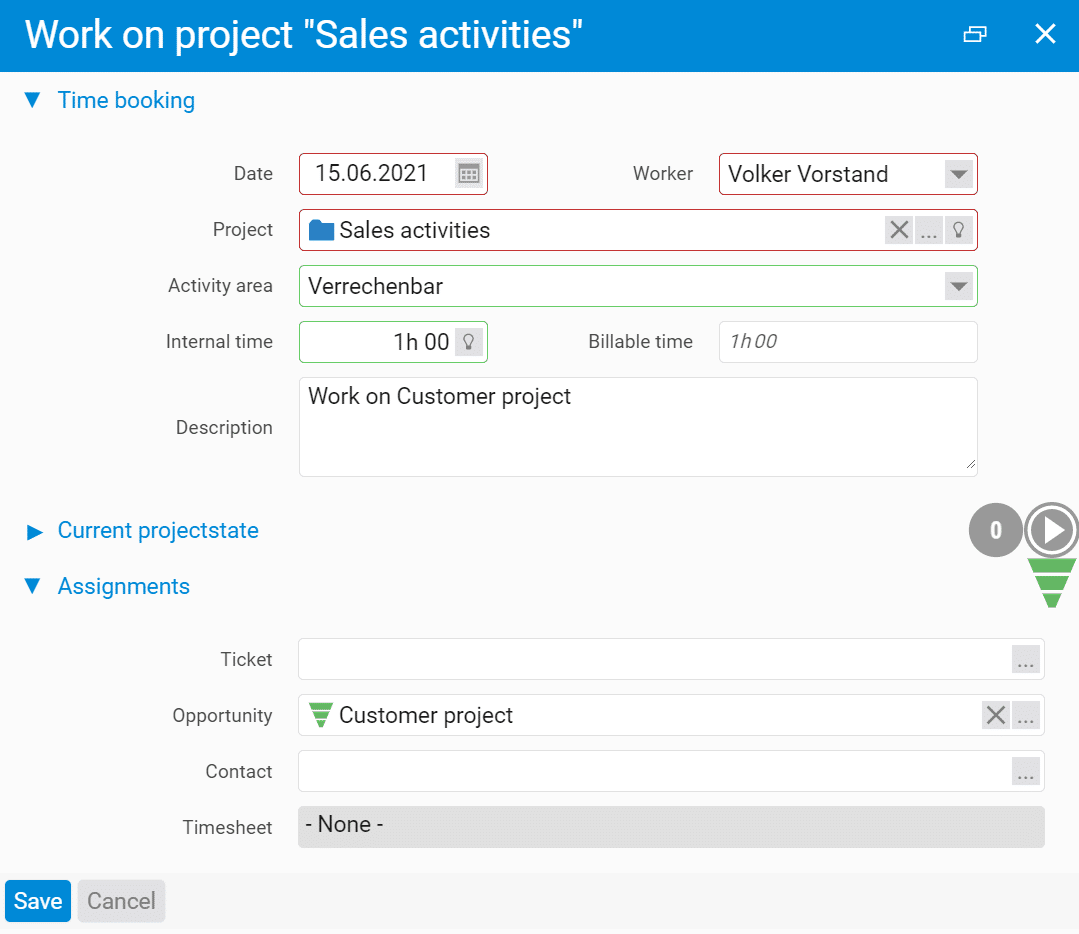
Record costs for a sales opportunity
Analogous to the times, you can now also enter costs for your sales opportunities. To do this, go to the “Activities” tab in the sales opportunity and click on “Costs”.
An overview list with all costs already entered appears. Use the action box on the left to add a new expense, in this case expenses for Volker Vorstand. If you book the costs directly from the sales opportunity, it is entered as an assignment by default.
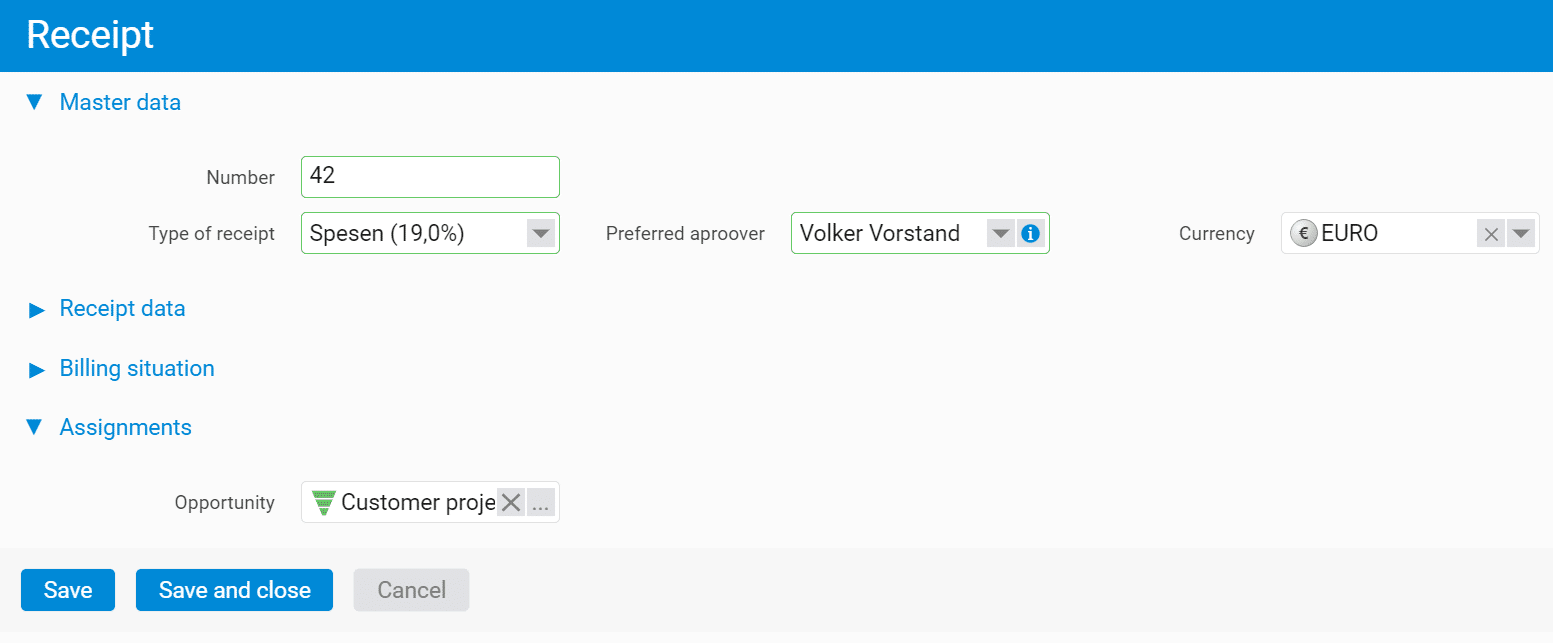
Note: If you cannot see the menu item “Costs” although you have activated the option in the configuration, you may lack the authorisation to view or enter costs. You can activate the necessary right in the configuration under “Projects”.
Viewing and changing times and costs
Both times and costs are displayed in the sales opportunity under “Last edited elements” and in the preview card for the sales opportunity.
You can either access the list of times or costs under the “Activities” tab or jump directly to the time or cost element on the overview page by clicking on the corresponding link.
In all other time or cost lists in projectfacts you can also filter by the desired sales opportunity and thus directly see an overview with all assigned times and costs. If necessary, you can transfer them to another sales opportunity via the multiple selection under “Master data”.
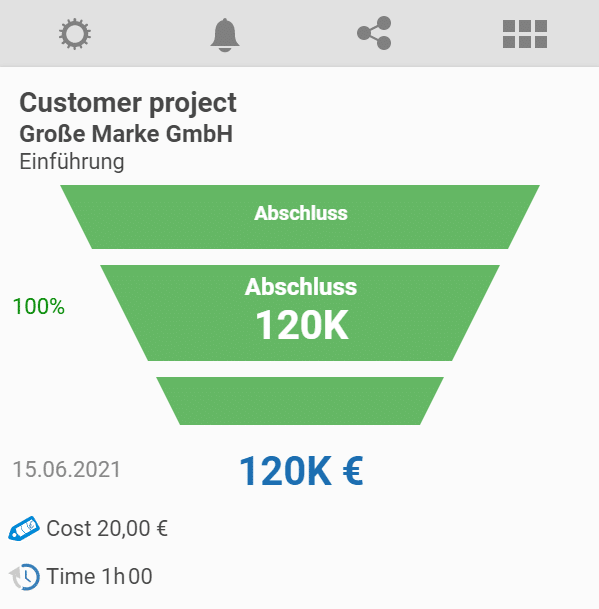
Transfer times and costs to a project
If a sales opportunity leads to an order, you can easily transfer the assigned times and costs into a corresponding customer project. To do this, first create an order confirmation from the sales opportunity (via the action “New document”).
After you have defined the framework data for the order in the following dialogue, you reach the detail manager for the order confirmation. The sales opportunity from which the order was created is displayed as a link below the preview.
Click on “Create project” in the action box and confirm with “Next” that the project is to be created as the main project. You are already familiar with the following dialogue from the creation of projects. However, the following note is new:
Note: Times and costs depend on the sales opportunity (VC Introduction Great Brand, 1h 00, 20,00 €)
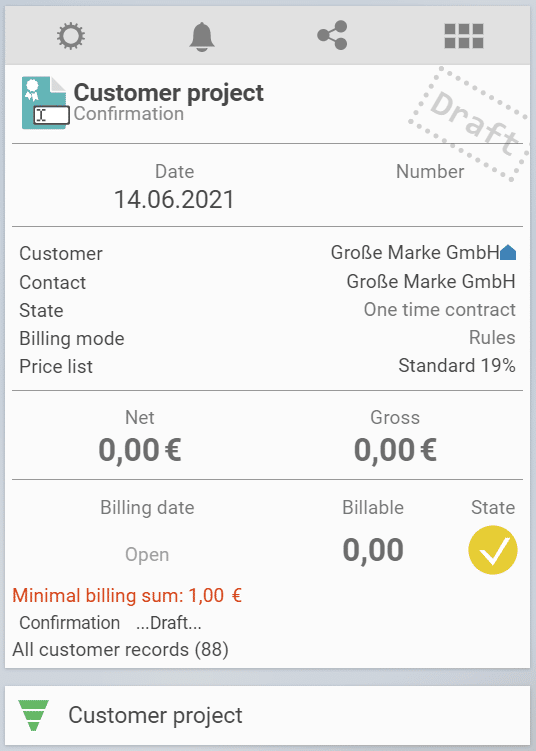
If you activate the checkbox “Transfer times and costs of the sales opportunity”, all times and costs totalled in the note and assigned to the sales opportunity are transferred to the new project.
Any other questions or comments?
Do you have questions about how to record times and costs for sales opportunities? Our consulting team will be happy to help you. If you would like to get to know projectfacts for the first time, request a free test account now.
Header image: © Tumisu – pixabay.com (2021)