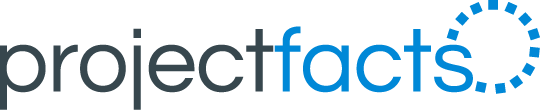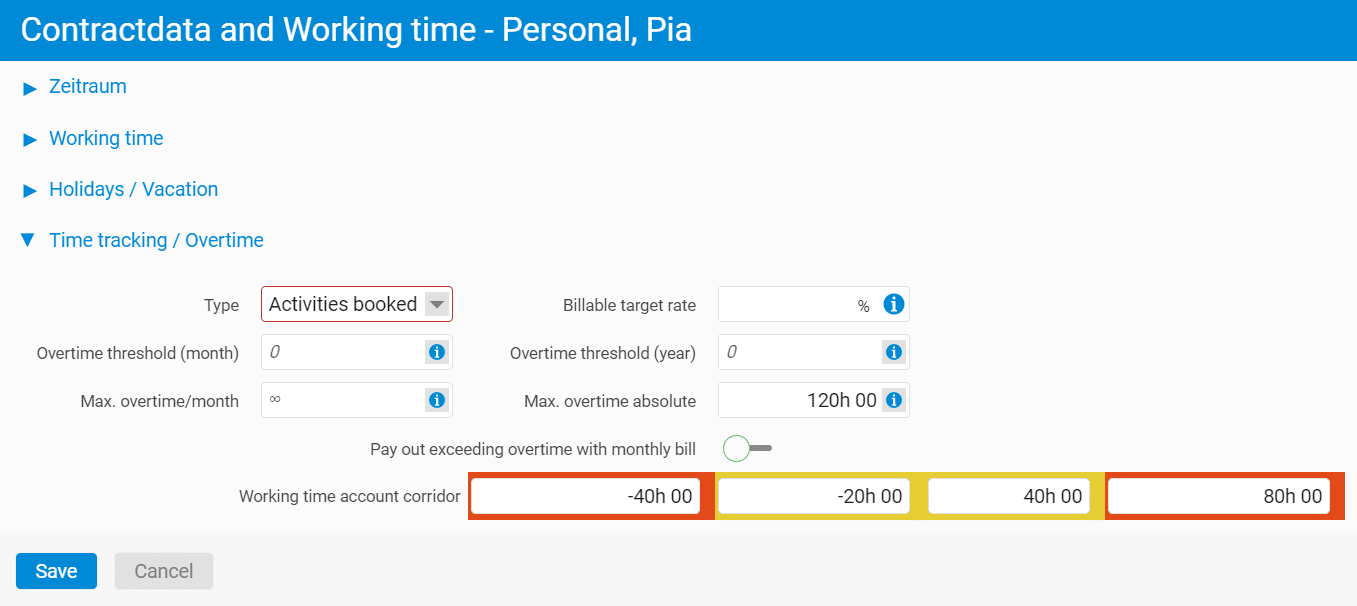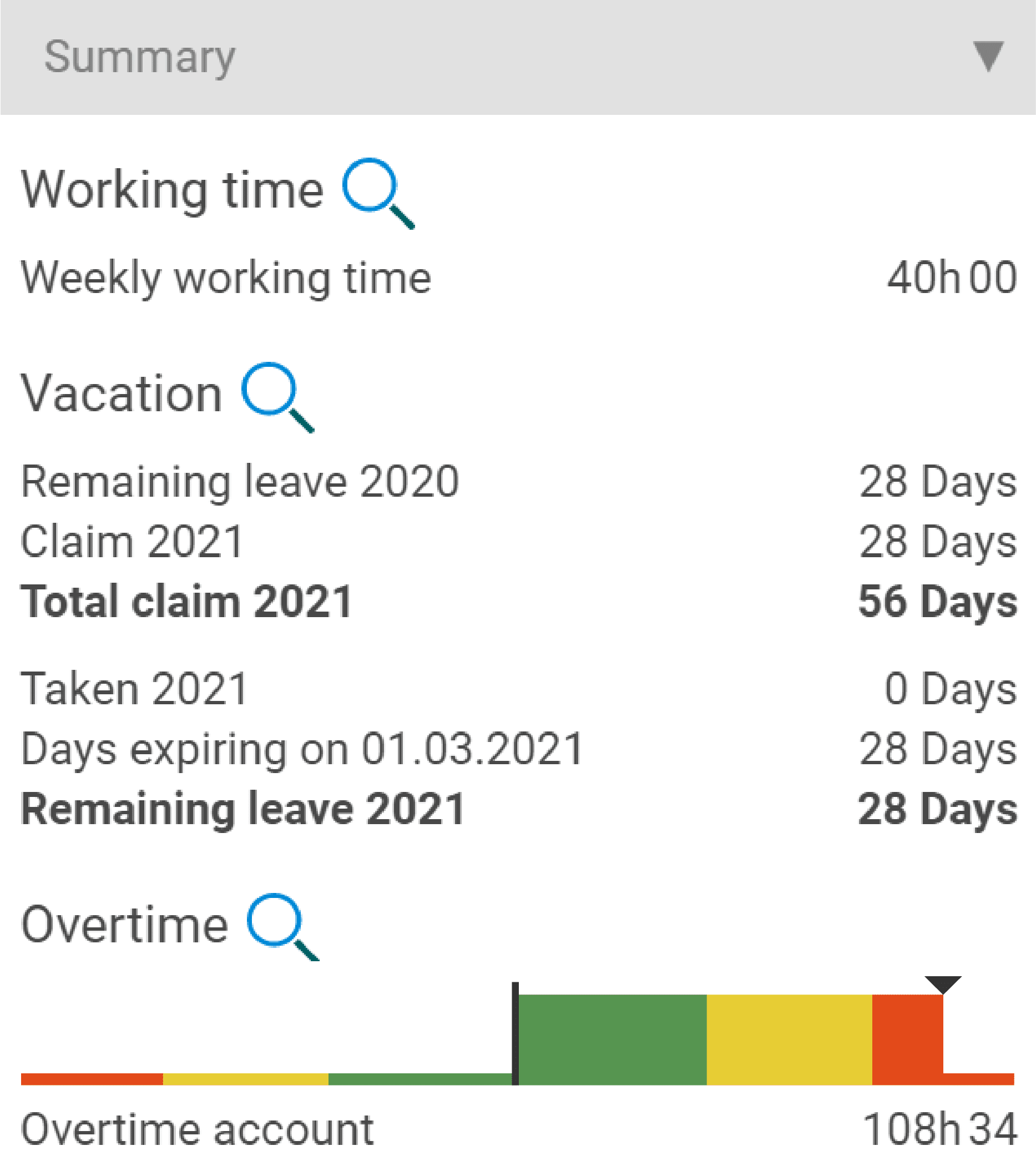With projectfacts version 6.8 we introduce the overtime traffic light. It shows you in an intuitive way how busy your employees are. Define individual hour quotas per colour for departments or individual employees. A valuable addition to your personnel management.
Keeping an eye on overtime
Overtime is a central issue in the time tracking of your employees. They are handled very differently in companies. However, certain legal regulations apply uniformly in Germany:
With suitable time recording software, you no longer need to worry about the implementation of these regulations. Thanks to a convenient system for check-in/check-out, individual office hours and break rules, you are well equipped with projectfacts.
Use the overtime traffic light for planning
In addition to complying with legal and internal company standards, it is often advantageous to have an overview of the overtime situation of your employees. In this way, you can quickly and intuitively assess which departments are particularly affected by overtime.
This information helps you with personnel planning. You can use it to directly compare your financial key figures (e.g. for cost centres or profit centres) with the time spent on work. This way you can see at a glance which turnovers are really profitable and which have been bought at a high price.
Your employees’ time is also extremely valuable in project work. This makes it all the more important to ensure that overtime – if necessary – goes to the right projects. However, deciding which are the “right” projects is not always easy.
With projectfacts you can analyse your project times and, for example, weight them according to the importance of the customer (A, B, C-customer). Or you can orient yourself on the contribution margins of your projects. No matter how you proceed, with the new projectfacts overtime traffic light you can see at a glance whether the working time of your employees is distributed sensibly.
Configure traffic light phases individually
Now you can set individual traffic light phases for your employees depending on the status of their working time account. To do this, switch to the HR module and select a staff member. In this example, we want to set up the overtime traffic light for Pia Personal.
Under “HR” > “Contractdata and working time” we can edit the existing entry for Pia Personal. The time account traffic light system now appears as an additional field under “Time tracking/ Overtime”.
Here you can define the threshold values at which the traffic light should change colour from green to yellow and from yellow to red. In our example, the yellow area should start at 40 and the red area at 80 hours of overtime. For underruns of working time, we select the limits analogously, but in our case half as large in each case.
In addition, you also have the option of defining a monthly or absolute overtime limit. In contrast to the traffic light, which is only a visual indicator, these limits take effect sharply. Consequently, they cannot be exceeded by your employees.
Keeping an eye on the status of the hourly account with the overtime traffic light
Your employees can view and use the overtime traffic light themselves. Pia Personal can thus access the time recording module at any time at a glance. There she can see the current status of your working time account. In this way, Pia Personal can assess at a glance whether it can build up further overtime or should rather reduce it.