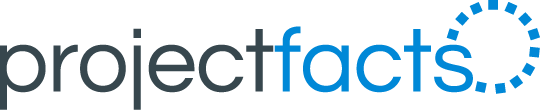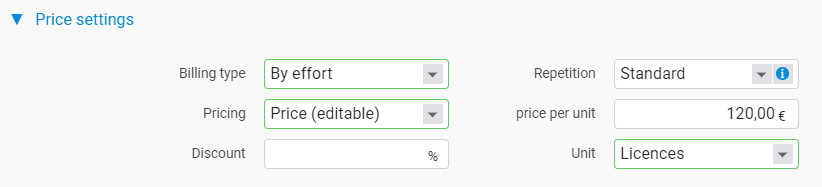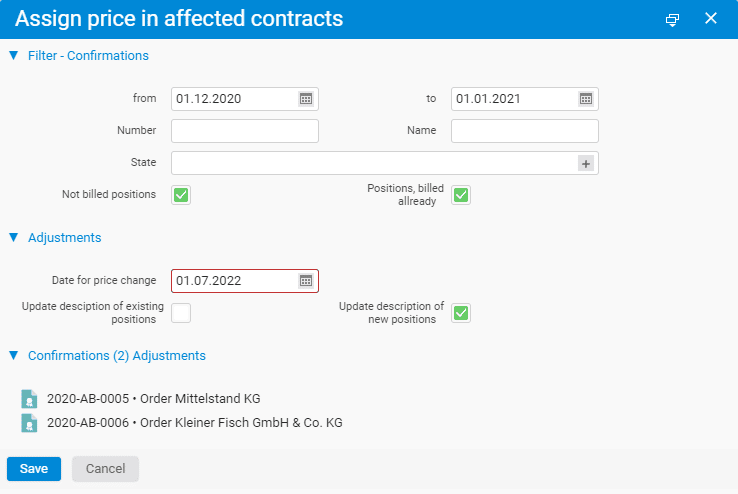New prices in current orders
There are many situations where the price for an order item is changed afterwards. For example, new billing rates apply, fees are increased or the price for an ongoing service is adjusted.
Service companies often enter into contracts with their customers under which certain services are provided on an ongoing basis and billed on a recurring basis. For example, monthly prices for a service, license costs for software or SLAs for support for a technical infrastructure.
Increased costs or new service components make it necessary to adjust the price for recurring services from time to time. In these cases, it is not enough to change the item price, because then the new price would only apply to new orders. We will show you how to change the price in projectfacts correctly for current orders as well.
Change price in the master data of the article
Open the configuration and switch to the area “Finance”. There you will find the menu item “Articles”. Click on the article for which you want to make a price change. In the “Price settings” section you can enter the new price for the article.
If you change the price for an article, this will initially only affect offers and order confirmations that you subsequently create. However, the price should also be adjusted in current, validated orders. To do this, you must reassign the new price in affected orders in the second step.
Reassign price in affected orders
Please inform your staff that you are adjusting order prices before proceeding with the following steps. Switch to the “Price lists” menu item within the configuration. If you have created several price lists, open the one for which you want to make a price change.
In the price list you will see an overview with all assigned articles. To change the price for an article, first enable the multiselection. Click on “Assign price in affected contracts”. Now you can select one or more articles for which you want to adjust prices. After clicking on “Continue”, the following dialog will open.
In the “Filter – Confirmations” area, select those orders for which a price change is to be made. Various search and filter options are available. For example, you can work with a time window, search by name or number, or select all orders that are in a certain state.
In the lower area, all orders are listed that match your search or filter settings. You can check that you have selected the correct orders for the price change. If in doubt, you can also click directly on the orders in the list to view them again in detail.
Once you have selected all the orders, enter the date from which the price change is to take effect in the “Adjustments” area. You can also select whether the description of the item should also be adjusted. Click on “Save” to apply your settings to the selected contracts.
The price is now marked for the next billing cycle after the key date entered. For each subsequent billing cycle, the order item is then charged with the newly set price.
Beitragsbild: © Racool_studio – freepik.com (2022)